Inxton.Package.Vortex.Essentials
Examples
Template
Inxton.Package.Vortex.Essentials extends Inxton.Package.Vortex.Core with libraries for auto-generating user interface (HMI). Automated UI generation provides you with a fast and highly scalable way of presenting PLC object. Any change of the PLC object reflects automatically in the generated UI. This approach saves a lot of time and lets you focus on core problem solving instead of spending time with adjusting user interface; it reduces the errors that are often introduced by routine linking of PLC to HMI.
This project is part of Inxton.Vortex.Framework. At this point, it contains libraries for Windows Presentation Foundation (WPF). Other presentation frameworks are in the making, such as support for ASP.NET and UWP.
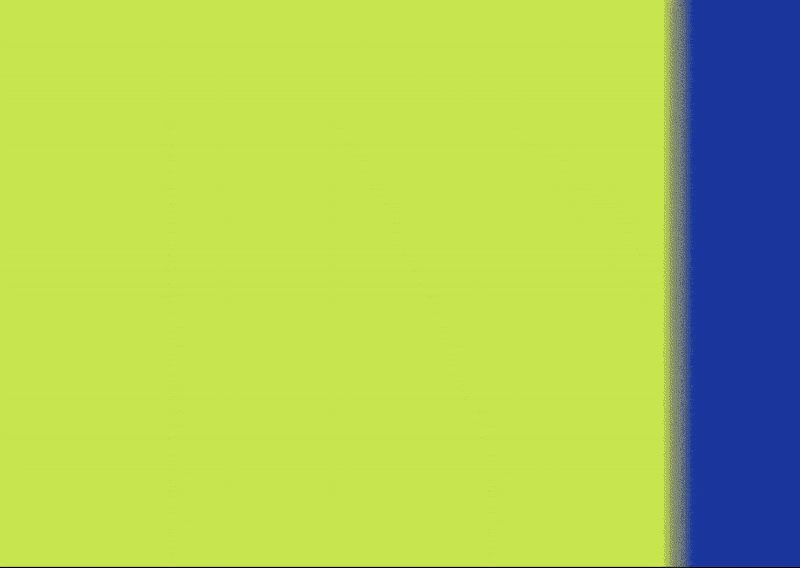
What's inside Inxton.Package.Vortex.Essentials package
- Inxton.Vortex.Presentation.Wpf- Engine for generating user interface, layout.
- Inxton.Vortex.Presentation.Controls.Wpf - User interface for basic controls
- Inxton.Vortex.Presentation.Styling.Wpf - Styling with Material design in mind
Getting started
Check the prerequisites
Make sure you have everything you need to start using examples in this repository here. If you are not familiar with INXTON, make sure you understand the basics Inxton.Package.Vortex.Core.
Required NuGet packages
Make sure you install the following NuGet packages.
For TwinConnector project:
https://www.nuget.org/packages/Inxton.Package.Vortex.Essentials/
Install-Package Inxton.Package.Vortex.Essentials
For your WPF application:
https://www.nuget.org/packages/Inxton.Package.Vortex.Essentials.Wpf/
Install-Package Inxton.Package.Vortex.Essentials.Wpf
Installing the license
Get your free developer license here
How to generate UI
We are using project Weather Stations from Examples-Inxton.Package.Vortex.Core
To generate UI, you need a [YourPlcProjectName]Connector project in your solution and a connected instance of a controller
using HansPlc;
using System.Windows;
namespace Weather.Essentials.Wpf
{
public partial class MainWindow : Window
{
public MainWindow()
{
InitializeComponent();
DataContext = new MainWindowViewModel();
}
}
public class MainWindowViewModel
{
public MainWindowViewModel()
{
Entry.HansPlc.Connector.BuildAndStart();
PLC = Entry.HansPlc;
}
public HansPlcTwinController PLC { get; }
}
}
In your WPF project, add this line to the XAML definition.
xmlns:vortex="http://vortex.mts/xaml"
Use RenderableContentControl and bind to the PLC object you want to render.
<vortex:RenderableContentControl DataContext="{Binding PLC.prgWeatherStations._weatherStationsCyclicAccess}" />
Result
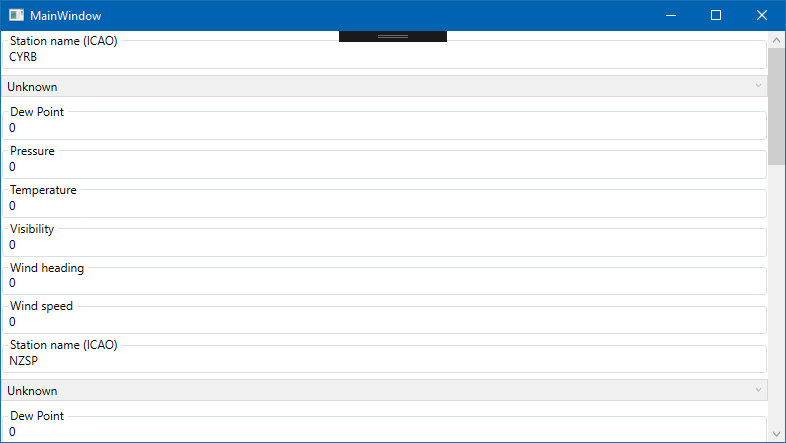
How to make it editable
Set PresentationType property to Control
<vortex:RenderableContentControl DataContext="{Binding MAIN.TwinObject}" PresentationType="Control"/>
How to change the rendering layout
Use attribute wpf [Container(Layout.LAYOUT_ORCHESTRATION)]
Let's say you want to have each weather station in a separate tab. Add the attribute wpf to the fbWorldWeatherWatch
{attribute wpf [Container(Layout.Tabs)]}
FUNCTION_BLOCK fbWorldWeatherWatch
VAR
{attribute addProperty Name "<#North pole station#>"}
NorthPole : structWeatherStation := (StationICAO := 'CYRB');
{attribute addProperty Name "<#South pole station#>"}
SouthPole : structWeatherStation := (StationICAO := 'NZSP');
{attribute addProperty Name "<#Verl, Germany#>"}
Verl : structWeatherStation := (StationICAO := 'EDLP');
{attribute addProperty Name "<#Kriva, Slovakia#>"}
Kriva : structWeatherStation := (StationICAO := 'LZIB');
{attribute addProperty Name "<#What plc says#>"}
PlcCommentOnCurrentWeather : STRING(255) := 'TEST';
END_VAR
And structWeatherStation
{attribute wpf [Container(Layout.Stack)]}
TYPE structWeatherStation:
Result
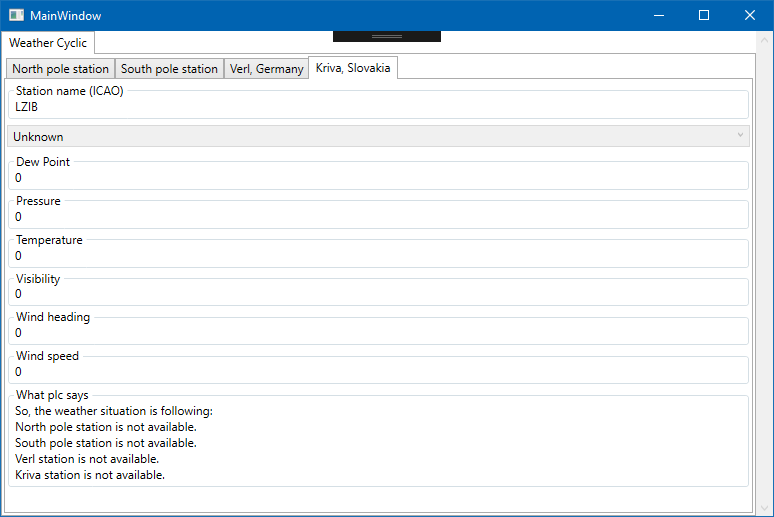
In case you use
{attribute wpf [Container(Layout.Wrap)]}
TYPE structWeatherStation:
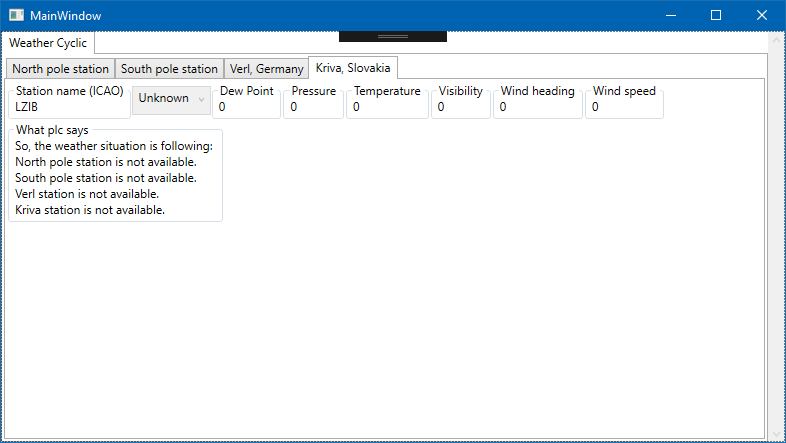
Available layout orchestration : Stack,Wrap,Tabs,Tree,Scroll,GroupBox,Border,UniformGrid
How to change the variable name
If you want to display a different name for your variable, simply add the attribute Name
{attribute addProperty Name "<#Station name (ICAO)#>"}
StationICAO : STRING(4);
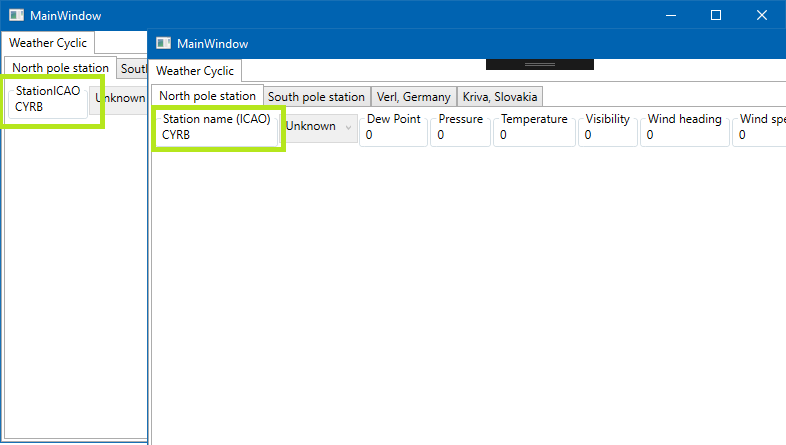
NOTE: Tags
<##>are optional. The strings within the tags can be localized your application.
How to ignore a variable
If you don't want to render a variable use {attribute clr [RenderIgnore()]}
{attribute clr [RenderIgnore()]}
Password : STRING(4);
{attribute clr [RenderIgnore("Operator","Control")]} // will ignore the variable only in "Operator" and "Control" presentation type
UserId : STRING(4);
If don't want to render a variable in a specific presentation type {attribute clr [RenderIgnore("Kriva")]}
NOTE: You'll learn about the presentation type bellow.
How to change the default container
Views inside RenderableContentControl in a StackPanel by default.
To change it to a Grid, you do the following.
<vortex:RenderableContentControl DataContext="{Binding MAIN.TwinObject}" >
<vortex:RenderableContentControl.RootContainer>
<Grid>
</vortex:RenderableContentControl.RootContainer>
</vortex:RenderableContentControl>
How to create a custom view
- Let's have FB
fbWorldWeatherWatch. To customize the view for this object CreatefbWorldWeatherWatchViewUserControl in .NET
Don't forget to update namespaces in x:Class in the XAML definition and code-behind. It has to match the namespace of generated classes.
<UserControl
x:Class="HansPlc.fbWorldWeatherWatchView"
xmlns="http://schemas.microsoft.com/winfx/2006/xaml/presentation"
xmlns:x="http://schemas.microsoft.com/winfx/2006/xaml">
<StackPanel>
<TextBlock
FontSize="15"
FontWeight="Bold"
Text="{Binding Verl.Temp.Cyclic, StringFormat={}Temperature in Verl\, Germany is {0}°C}" />
<TextBlock
FontSize="15"
FontWeight="Bold"
Text="{Binding Kriva.Temp.Cyclic, StringFormat={}Temperature in Kriva\, Slovakia is {0}°C}" />
</StackPanel>
</UserControl>
and the namespace in the code-behind
namespace HansPlc
{
public partial class fbWorldWeatherWatchView : UserControl
{
public fbWorldWeatherWatchView()
{
InitializeComponent();
}
}
}
Inxton automatically injects your view.
Result
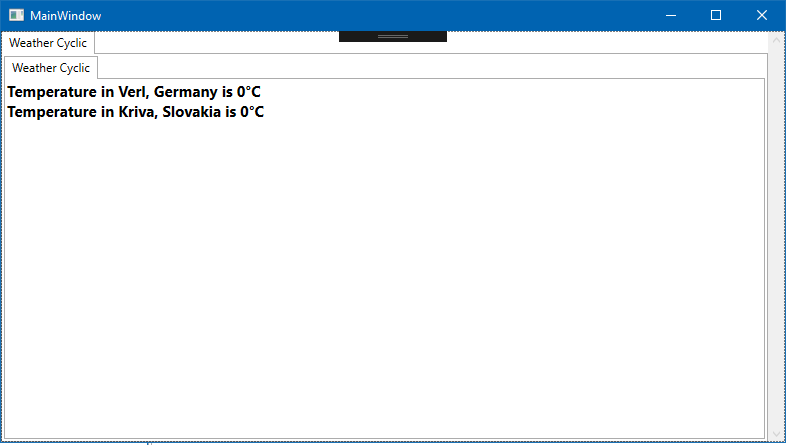
How display a different view for same object
Presentation type
You have one object in your PLC with you want to display in many ways - Manual view for maintenance, read-only view for operators. And it's easy to do!
All you have to do is to create a custom view, as is shown in the example above, with a slight change.
Create fbWorldWeatherWatchVerlView = fbWorldWeatherWatch+Verl+View
<UserControl
x:Class="HansPlc.fbWorldWeatherWatchVerlView"
xmlns="http://schemas.microsoft.com/winfx/2006/xaml/presentation"
xmlns:x="http://schemas.microsoft.com/winfx/2006/xaml">
<Grid>
<StackPanel Margin="10">
<TextBlock
HorizontalAlignment="Center"
FontSize="15"
FontWeight="Bold"
Text="{Binding Verl.Temp.Cyclic, StringFormat={}Temperature in Verl\, Germany is {0}°C}" />
<WebBrowser
x:Name="Map"
Width="400"
Height="600" />
</StackPanel>
</Grid>
</UserControl>
Create fbWorldWeatherWatchKrivaView = fbWorldWeatherWatch+ Kriva +View
<UserControl
x:Class="HansPlc.fbWorldWeatherWatchKrivaView"
xmlns="http://schemas.microsoft.com/winfx/2006/xaml/presentation"
xmlns:x="http://schemas.microsoft.com/winfx/2006/xaml">
<Grid>
<StackPanel Margin="10">
<TextBlock
HorizontalAlignment="Center"
FontSize="15"
FontWeight="Bold"
Text="{Binding Kriva.Temp.Cyclic, StringFormat={}Temperature in Kriva\, Slovakia is {0}°C}" />
<WebBrowser
x:Name="Map"
Width="400"
Height="600" />
</StackPanel>
</Grid>
</UserControl>
In the codebehind constructor needs this line of code:
Map.Navigate("https://www.openstreetmap.org/?mlat=51.876&mlon=8.525#map=6/51.876/8.525");
And in the MainViewWindow.xaml use the PresentationType property and set it to your own. If the PresentationType doesn't exist, you can use - operator to set an order fallback presentation. If PresentationType is not defined at all, Inxton will use fbWorldWeatherWatchView - View without any presentation type.
<UniformGrid Columns="4">
<vortex:RenderableContentControl DataContext="{Binding PLC.prgWeatherStations._weatherStationsCyclicAccess}" PresentationType="Verl" />
<vortex:RenderableContentControl DataContext="{Binding PLC.prgWeatherStations._weatherStationsCyclicAccess}" PresentationType="Kriva" />
<vortex:RenderableContentControl DataContext="{Binding PLC.prgWeatherStations._weatherStationsCyclicAccess}" PresentationType="Atlantis-Kriva-Verl" />
<vortex:RenderableContentControl DataContext="{Binding PLC.prgWeatherStations._weatherStationsCyclicAccess}" />
</UniformGrid>
Result
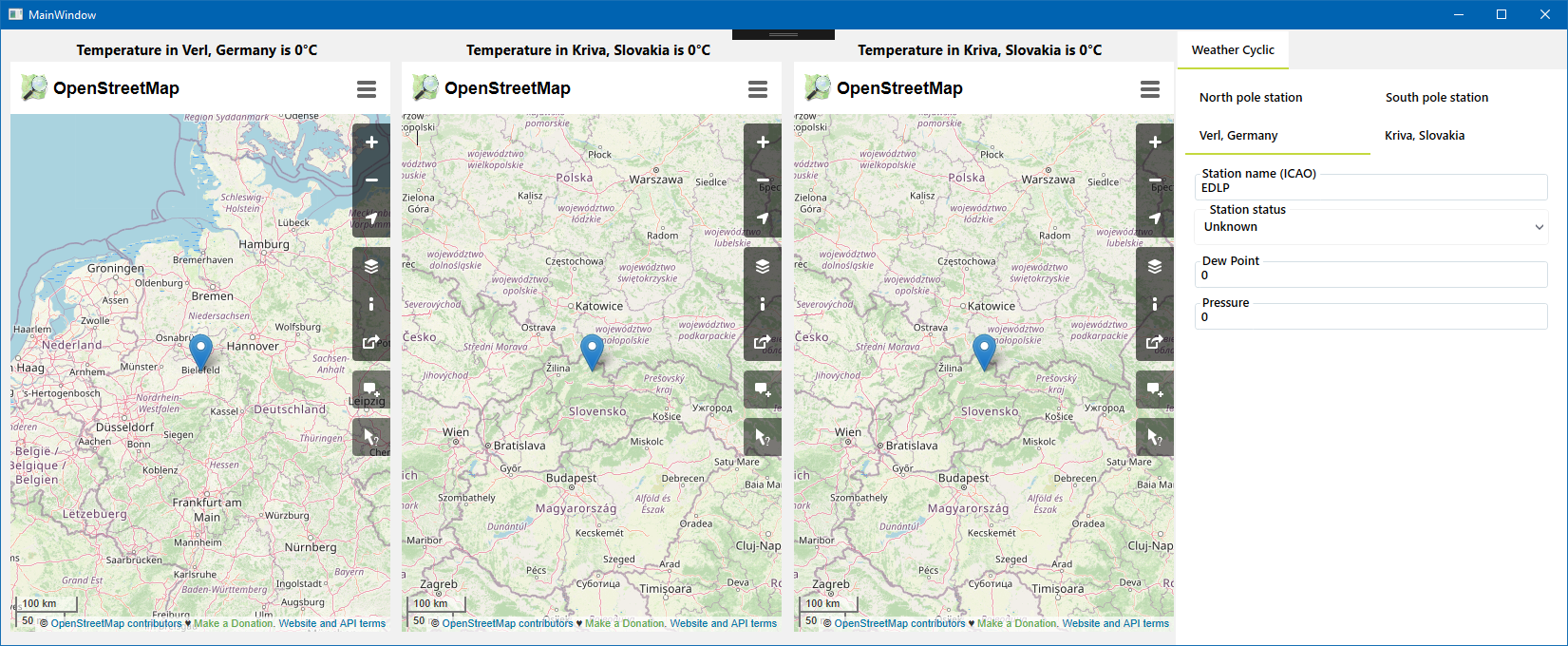
How to apply styles
Add these resources to App.xaml.
<Application.Resources>
<ResourceDictionary>
<ResourceDictionary.MergedDictionaries>
<ResourceDictionary Source="pack://application:,,,/Vortex.Presentation.Styling.Wpf;component/VortexStyle.xaml" />
</ResourceDictionary.MergedDictionaries>
</ResourceDictionary>
</Application.Resources>
Result
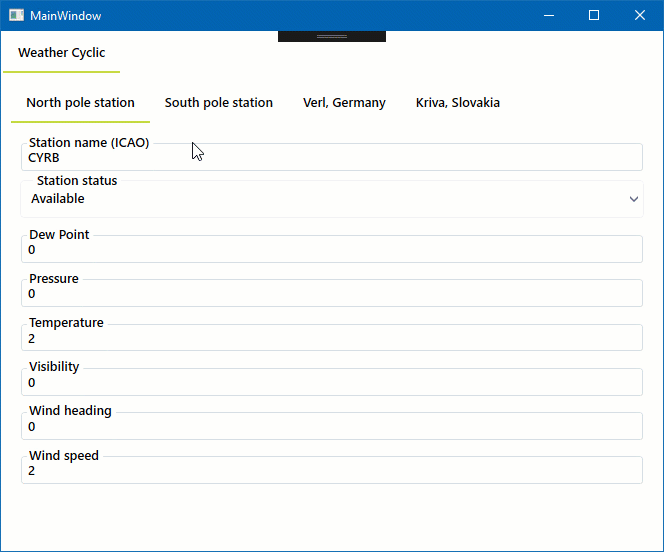
New project template
When you are already familiar with the framework you can clone or download the template.essentials project.
What to do next?
Install the extension from Visual Studio Marketplace.
Need help?
🧪 Create an issue here
📫 We use mail too team@inxton.com
🐤 Contact us on Twitter @Inxton
📽 Check out our YouTube
🌐 For more info check out our website INXTON.com
Contributing
We are more than happy to hear your feedback, ideas! Just submit it here
Developed with ♥ at MTS - putting the heart into manufacturing.