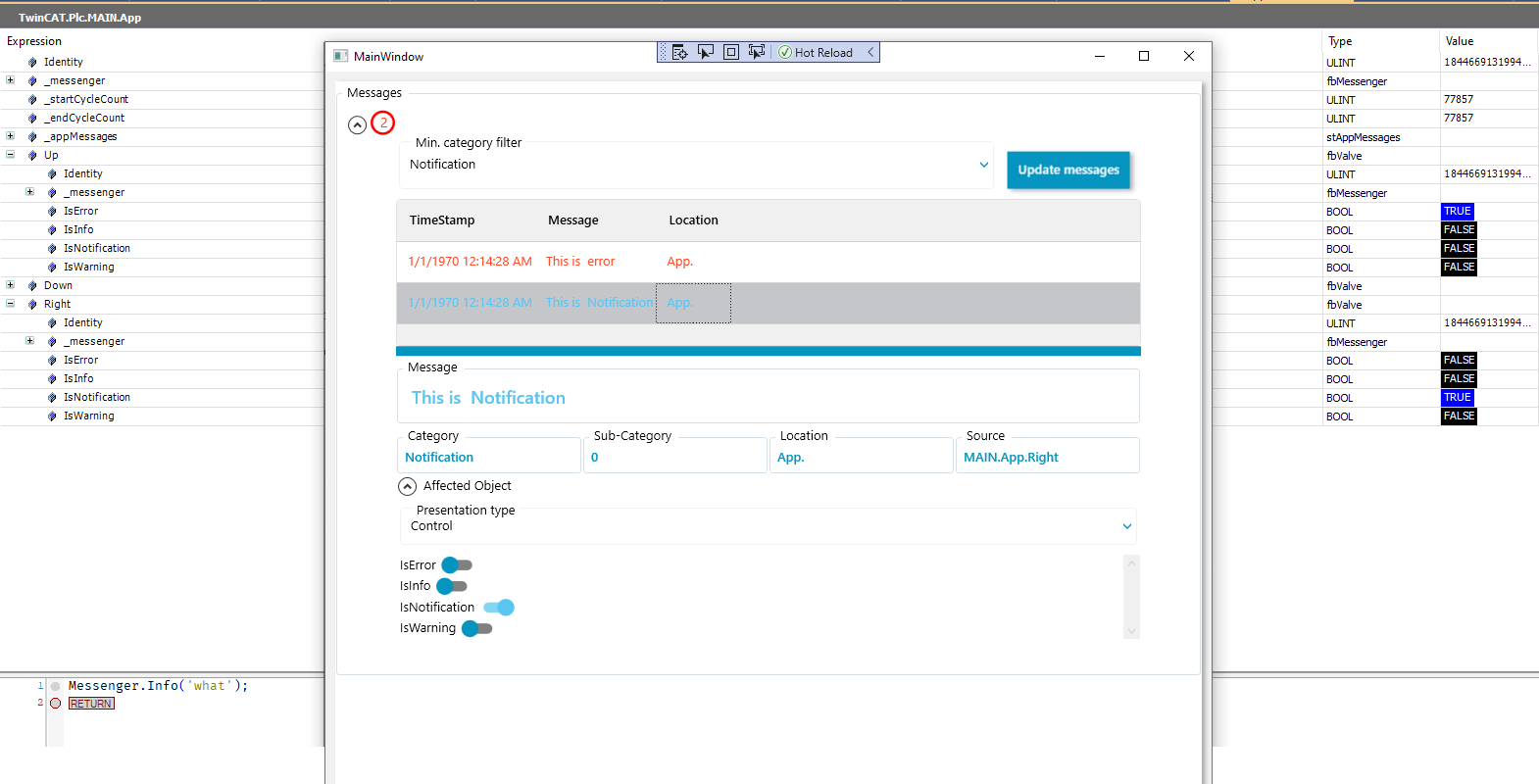How to use diagnostics tools
First of all setup this in your C# code you have to enable diagnostics
MAIN.App.SetUp.WithMessaging();
To use messenger to its full potential it's recommended to extend from VortexBase.fbVortexer. This way you get full traceability of the system.
All you have to do is to use Messenger.Post method or a helper method like Messenger.Error which will post an error without specifying a category.
FUNCTION_BLOCK fbValve EXTENDS VortexBase.fbVortexer
VAR
IsError:BOOL;
IsInfo:BOOL;
IsNotification:BOOL;
IsWarning:BOOL;
END_VAR
---
IF IsError THEN
Messenger.Post('This is error',enumMessageCategory.Error);
END_IF
IF IsInfo THEN
Messenger.Post('This is Info',enumMessageCategory.Info);
END_IF
IF IsNotification THEN
Messenger.Post('This is Notification',enumMessageCategory.Notification);
END_IF
IF IsWarning THEN
Messenger.Post('This is Warning',enumMessageCategory.Warning);
END_IF
To display the messages on your HMI use the well known
<vortex:RenderableContentControl DataContext="{Binding MAIN.App._appMessages}" />
Result
When you click on the message you can see the source of the message. In this case, we have an error from the Up valve and an info message from the Right valve.
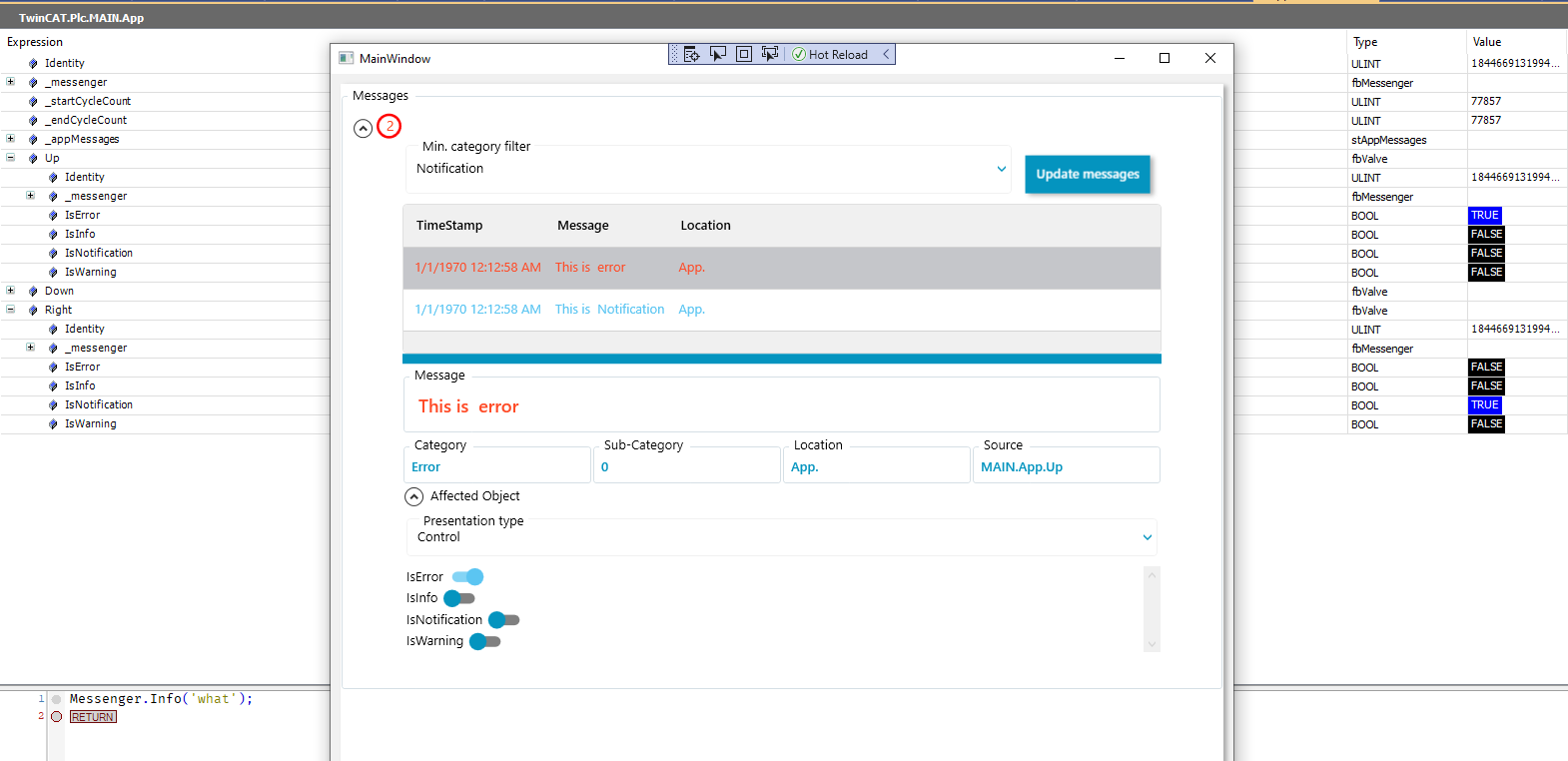 After you select another message you can see that the source of the message updates as well. You can also immediately use the auto-generated UI of the component. If you created your view for the structure it will display accordingly.
After you select another message you can see that the source of the message updates as well. You can also immediately use the auto-generated UI of the component. If you created your view for the structure it will display accordingly.